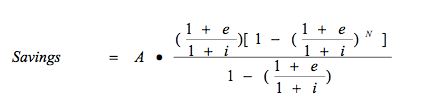The Evaluated Options section lets you build improvements and packages to calculate energy saving benefits made to the building envelope, HVAC, domestic hot water system, appliances, lighting, etc.
Improvements:
These inputs are changes to the Base Building components that are described on the Building Model screens. Packages are groups of Improvements. TREAT allows entering multiple options for improving the same existing component.
Example:
The building has electric baseboard heating, which you described on the Heating/Cooling screen. You need to evaluate the feasibility of installing a high efficiency condensing oil boiler versus a regular efficiency oil boiler. In this case you need to define two different Heating Plant improvements as described in the sections below. TREAT will calculate Btu and dollar savings, payback and SIR (savings to investment ratio) for each option, so that you can make an informed decision on which option makes the most economic sense.
If you plan to propose multiple improvements to the homeowner, you may group the improvements in several different packages to fit different budgets or payback periods. Interaction between improvements is accounted for when package savings are calculated.
Note: Most TREAT reports are available for packages and not for improvements. Even if you are proposing a single package, it is still a good idea to group improvements in order to be able to produce reports. It is also possible to define a package consisting of a single improvement.
TREAT calculates the following values for each improvement and package in the project:
Cost:
Improvement cost is taken from the user input for this improvement. Cost of a package is equal to the combined cost of all the improvements in the package.
Annual Savings MMBtu:
Represents the difference between the energy consumption of the Base Building and the building with the improvement. The energy savings are aggregated for all the fuels used in the building.
Example:
You want to evaluate energy savings from replacement of incandescent lighting in the office with new fluorescent fixtures. This change will result in reduced internal heat gains. Due to that you will likely see an increase in the heating energy usage and decrease in the cooling energy usage. Annual Savings displayed on the Improvements and Packages screens include combined change in the consumption of heating and cooling fuels in addition to electricity.
Annual Savings $:
This number is the difference between the total energy cost of the Base Building and the building with improvements.
Payback, Years:
Shows the number of years it will take for the Improvement or Package to pay for itself. It is calculated as a ratio of the improvement cost to the annual dollar savings.
SIR (savings to investment ratio):
This value allows the user to perform a more accurate economic analysis of the improvement feasibility. It compares two alternatives: investing in the improvement versus investing in a bank CD at the specified rate for the term equal to the life of the improvement. The SIR value accounts for inflation. An SIR greater than one indicates that the improvement makes economic sense.
Note: SIR is calculated as the ratio of adjusted savings to the investment (cost) of improvement or package. Adjusted improvement savings are calculated using the following formula:
- A- calculated improvement $ savings shown on Improvements screen
- N – improvement life entered on Improvement Wizard screen and shown on Improvements screen
- e – inflation rate entered on Edit Financial Information screen
- i – bank rate entered on Edit Financial Information screen.
The adjusted package savings are calculated as sum of adjusted improvement savings.
Cash flow:
This feature is only available in the Packages Screen. Cash flow is useful when the homeowner has to borrow money from the bank to pay for the improvement. Cash flow is calculated as the difference between the annual improvement savings and the loan payments.
You may edit the default rates information on the Improvements screen or the Packages screen by clicking the Edit Financial Information button.